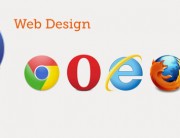Monkey Coder – Draw
Notice:
Between the – Method OnUpdate – and the – Method OnRender – we have to create the – Method DrawPlayField –
The code is:
‘ DrawPlayField START *********
Method DrawPlayField:Int()
‘Draw the top wall with a rectangle
DrawRect(10,10,200,100)
Return True
End
‘ DrawPlayField END ***********
You can draw Rectangles, Circles and others things…
After inside – Method OnRender – you can write:
Cls ‘Clear the canvas each frame, the canvas will be black!
DrawPlayField() ‘this call draws the background
DrawPlayField() is the same you have created above.
' STEP 1 All games open with this first command
Strict
#rem
Script:
Description:
Author: Andrea Tonin
#End
' STEP 2 Import framework mojo - it is a 2D framamework to support graphics, sound, input, device events
Import mojo
' STEP 3 Creation of Class - yourgame - (we can use the name of the game)
' Class yourgame START *****************************************
Class yourgame Extends App
' STEP 4 Creation of Method OnCreate - OnUpdate - OnRender
' OnCreate START *******
Method OnCreate:Int()
SetUpdateRate(60)
Return True
End
' OnCreate END *********
' OnUpdate START *******
Method OnUpdate:Int()
Return True
End
' OnUpdate END *********
' DrawPlayField START *********
Method DrawPlayField:Int()
'Draw the top wall with a rectangle
DrawRect(10,10,200,100)
Return True
End
' DrawPlayField END ***********
' OnRender START *******
Method OnRender:Int()
Cls 'Clear the canvas each frame, the canvas will be black!
DrawPlayField() 'this call draws the background
Return True
End
' OnRender END *********
End
' Class yourgame END ********************************************
' Step 5 Creation of Main function
Function Main:Int()
' Create a running istance from our class - the class - yourgame - has been created at STEP 3
New yourgame
Return True
End